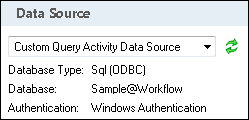Data Source
This property box determines which data source the Custom Query, Insert Data, Query Data, and Update Data activities will use.
To select a data source
- Add a Custom Query, Insert Data, Query Data, or Update Data activity to your workflow definition by dragging it from the Toolbox Pane and dropping it in the Designer Pane.
- Select the activity in the Designer Pane.
- Under
 Data Source in the Properties Pane, select a data source from the drop-down menu.
Data Source in the Properties Pane, select a data source from the drop-down menu. - Optional: To add, configure, remove, or test a connection to an external data source, select Manage Data Sources from the drop-down menu. More information.
- Optional: Click the refresh icon
 to update the list of data sources available in the drop-down menu.
to update the list of data sources available in the drop-down menu.
Note: Because the Workflow Server performs the data-source queries, you must create all data sources on the Workflow Server. Services cannot access mapped drives when you are setting up the data source.